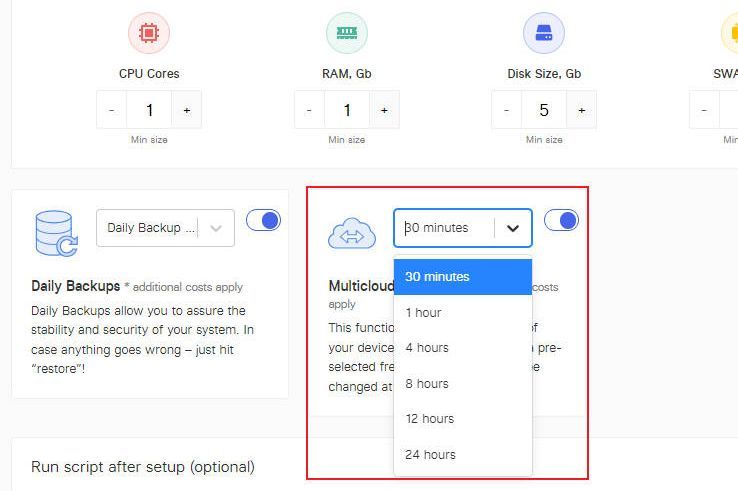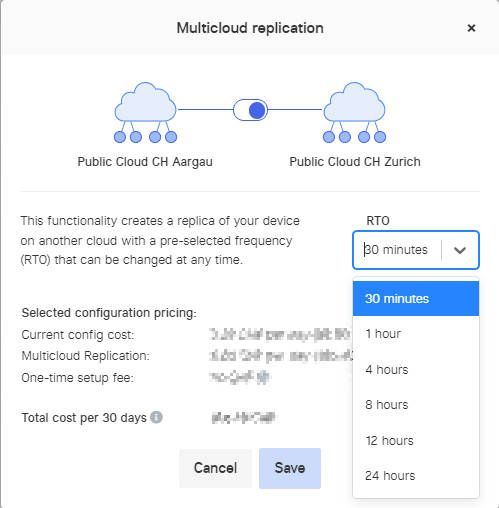Virtual Machine Replication
In VDC Pro, users can easily replicate their devices to another cloud. They can choose in advance how quickly they want this to happen.
Note
Two public clouds are required for multi-cloud replication. If only one cloud is activated for you, please contact us via the contact form with the subject "Activate VM replication" so that we can activate the other cloud for you.
Enable Replication
- Option 1: When creating a new virtual machine (VM), activate the replication function.
- Option 2: For existing devices, go to the desired device. At the bottom left you will see 'Multicloud replication'. Click on 'Edit' and switch on replication.
Set replication interval
When activating multi-cloud replication, the "Recovery Time Objective" (RTO) can be selected. The smallest possible RTO is 30 minutes. This means that the status of the virtual machine is synchronized with the other public cloud every half hour.
After saving, the first copy process is started. As soon as this is complete, the VM is synchronized according to RTO. The duration of this process can vary depending on the amount of data.
Switch Location
Click on "Switch to Aargau/Zurich" (the name of the target cloud) to start the process. Check all information and fill in all fields.
When switching, a network must be selected for each network interface that is available in the target cloud.
Attention
After successful replication, the old VM is deleted. Check the copied VM before continuing.
If you want to use replication later for the same or other VMs, you must activate the function again.
The copied VM starts immediately in the target cloud. Adjust the network settings with the new IP address in order to use it.