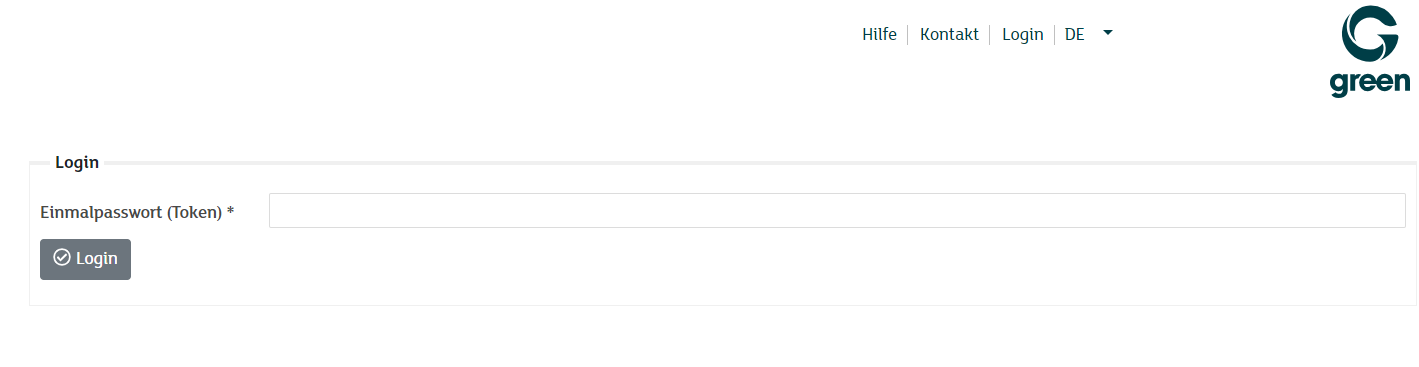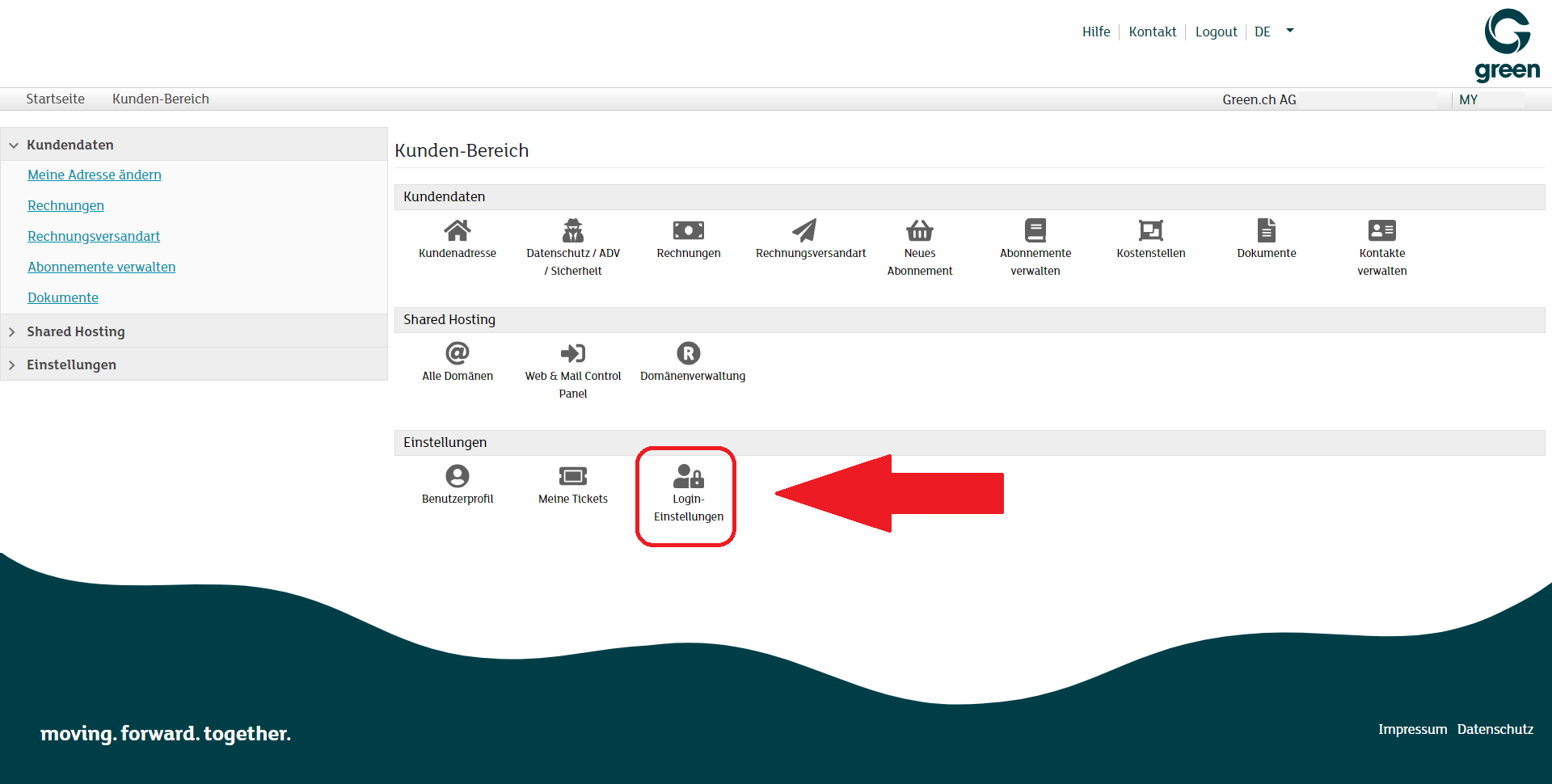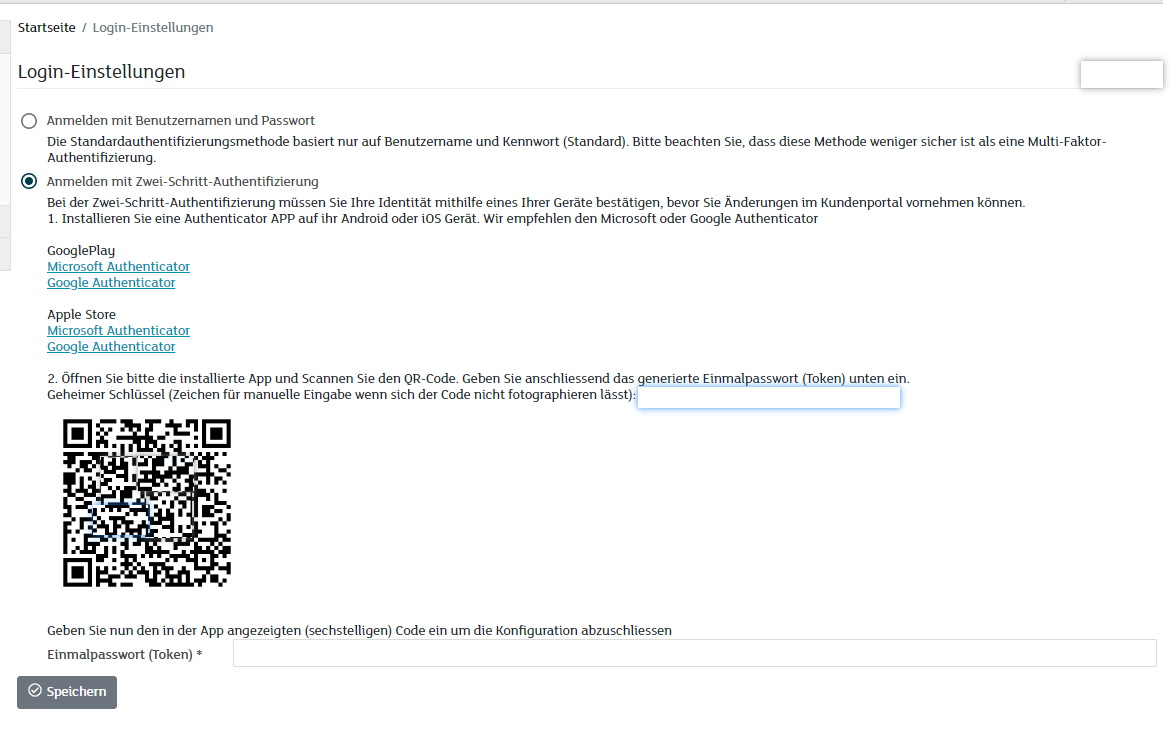Enable Two-Factor Authentication (2FA) in your Customer Portal
You have the option of activating two-factor authentication (2FA) in your customer portal. Once the second factor has been activated for your MY user, you will be prompted to enter the authenticator code after entering your password.
This code consists of a six-digit number, which you will find in your authenticator app on your smartphone. The number is regenerated every 30 seconds by default.
There are two options to choose from for the authenticator app:
Google Android:
Apple iOS:
Note: If you do not have access to an already set up two-factor authenticator, please contact our customer service.
How to Proceed
Sign in to the customer portal using your MY user and password.
In your Customer Area, click on the option Login settings under the section Settings.
In the Login Settings menu, select the second option, Authentication with username, password and token.
A QR code will now appear in step 2. Open the authenticator app on your smartphone, add a new code and select the option to scan the QR code.
Note: Install the authenticator app on your smartphone beforehand in order to complete the setup.
- Setup guide for the Google Authenticator app
- Setup guide for the Microsoft Authenticator app
In order to complete the setup, enter the six-digit code displayed in your 2FA app in the Two-factor verification * input window. Then click Save.
Note: The next time you sign-in to your customer portal, you will be required to enter your 2FA code after you have entered in your password.