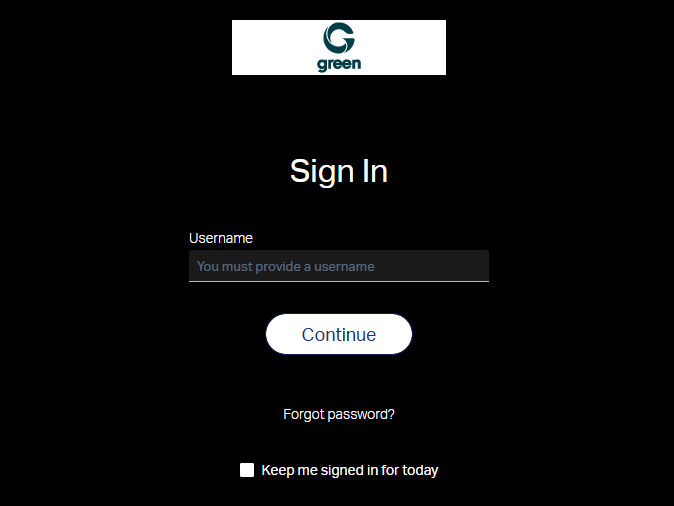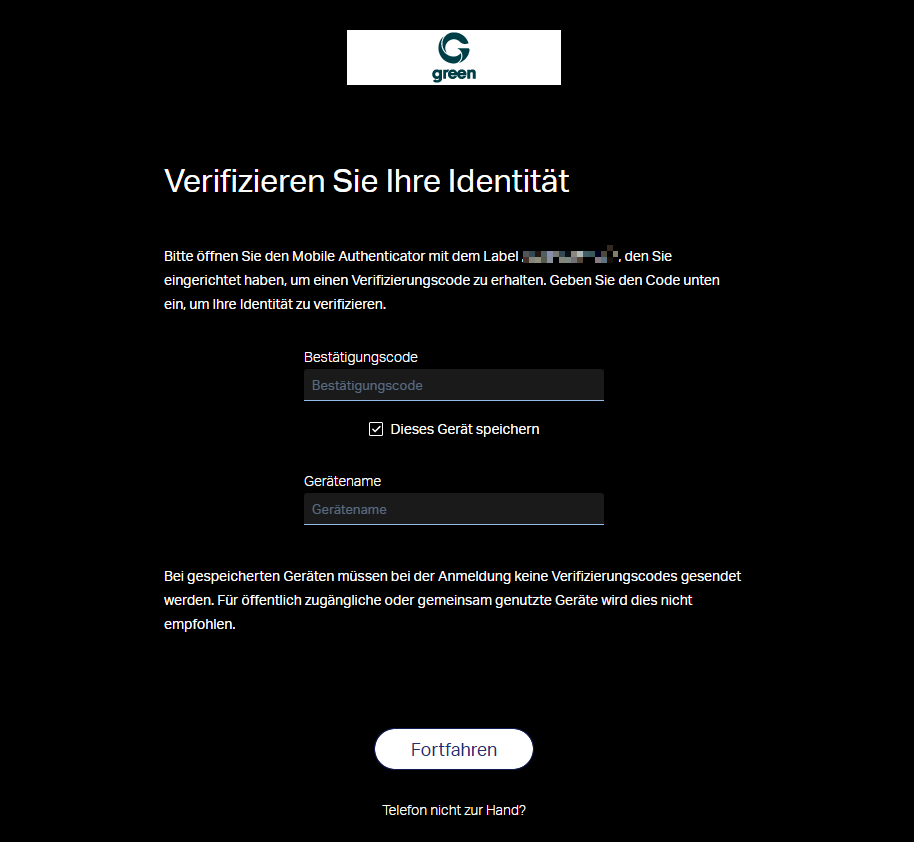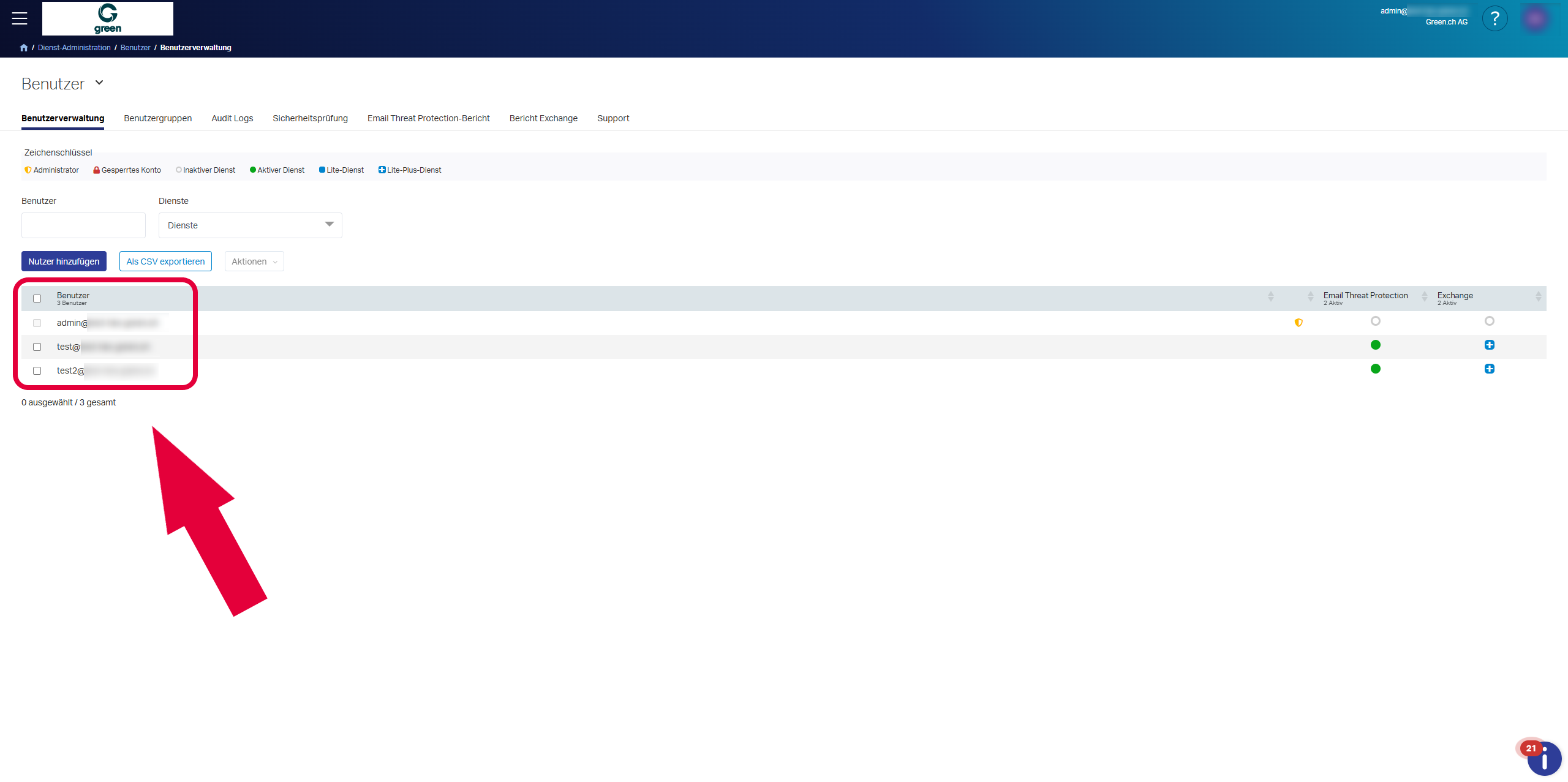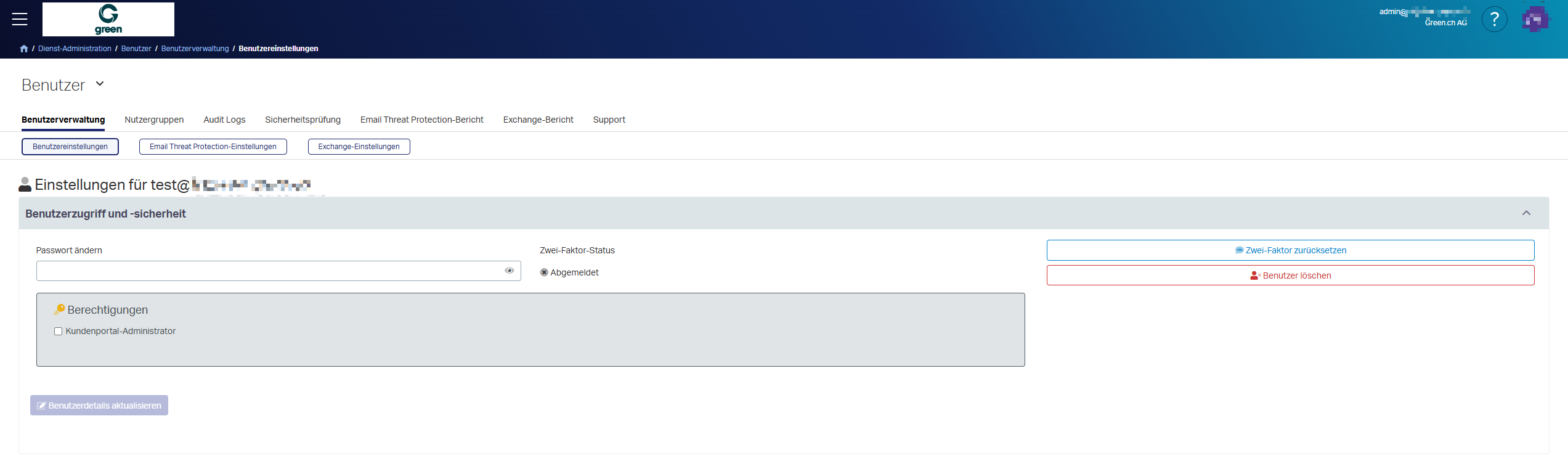Reset Email Password (Hosted Exchange)
Have you subscribed to Hosted Exchange with Green and want to set a new password for your email address? This guide will show you how.
Validity
The following hosting packages are relevant for this guide:
Note: Ensure that you have setup the valid DNS entries for Hosted Exchange in the DNS zone for your domain. You can see which ones these are here: Default Green DNS Records (Hosted Exchange)
Set new Password
Log in at green.edgepilot.com with your admin user (e.g. “admin@green-example-domain.ch”).
Note: If you no longer have your login details for your admin user, please contact our customer service team.
You must set up two-factor authentication (2FA) for every Hosted Exchange user with administrator privileges. During setup, you can choose between text message (SMS) and Authenticator app code.
If you have already set up 2FA, enter the SMS or app code.
Note: If you do not receive an SMS to the phone number displayed or you no longer have access to the authenticator app on your smartphone, please contact our customer service team.
Under User Management, you will see your Hosted Exchange users listed. Click on the user that you would like to set a new password.
Now enter a new password in the Change Password field. To save, click on the blue Update User Details button.
Note: Make sure that the new password complies with the required password guidelines. These can be found here: Secure Password Guidelines
Congratulations! You have now successfully set a new password for your Hosted Exchange user.
Note: Test the new password by logging in to Outlook Web Access (OWA).